Mastery Connect Recent Activity
Discuss, share tips, and ask questions about Mastery Connect
- 0 Likes
- 1 Replies
- 0 Likes
- 0 Replies
- 0 Likes
- 0 Replies
Mastery Connect Product Blog
Read updates from our Product teams about Mastery Connect
- 0 Likes
- 0 Replies
Canvas Catalog
Canvas Commons
Canvas Credentials
Canvas LMS
Canvas Mobile
Canvas Student ePortfolios
Canvas Student Pathways
Canvas Studio
Elevate Data Hub
Elevate Data Quality
Elevate Data Sync
Elevate K-12 Analytics
Elevate Standards Alignment
Impact
Intelligent Insights
Mastery Connect
Mastery Item Bank
Mastery Item Bank Supplement...
- 16 Likes
- 12 Replies
- 2 Likes
- 0 Replies
- 2 Likes
- 0 Replies
- 1 Likes
- 0 Replies
- 3 Likes
- 0 Replies
- 4 Likes
- 0 Replies
Canvas LMS
Developers
Elevate Data Hub
Elevate Data Quality
Elevate Data Sync
Elevate K-12 Analytics
Elevate Standards Alignment
General Education
Impact
LearnPlatform
Mastery Connect
Mastery Item Bank
Mastery Item Bank Supplement...
Release Communications
Roadmap Processes
- 11 Likes
- 2 Replies
- 0 Likes
- 0 Replies
- 3 Likes
- 0 Replies
- 0 Likes
- 0 Replies
- 0 Likes
- 1 Replies
- 1 Likes
- 0 Replies
- 0 Likes
- 0 Replies
Mastery Connect
Mastery Item Bank
- 0 Likes
- 0 Replies
- 0 Likes
- 2 Replies
Mastery Connect
Mastery Item Bank
Mastery Item Bank Supplement...
- 0 Likes
- 0 Replies
Mastery Connect
Mastery Item Bank
Mastery Item Bank Supplement...
- 1 Likes
- 0 Replies
Canvas Catalog
Canvas Credentials
Canvas LMS
Canvas Mobile
Canvas Student ePortfolios
Canvas Student Pathways
Canvas Studio
Elevate Data Hub
Elevate Data Quality
Elevate K-12 Analytics
Impact
Mastery Connect
Mastery Item Bank
Mastery Item Bank Supplement...
- 2 Likes
- 3 Replies
- 1 Likes
- 0 Replies
- 0 Likes
- 0 Replies
Canvas Catalog
Canvas LMS
Impact
Mastery Connect
Release Communications
Roadmap Processes
- 1 Likes
- 0 Replies
- 0 Likes
- 0 Replies
Mastery Connect
Mastery Item Bank
Mastery Item Bank Supplement...
- 0 Likes
- 0 Replies
Canvas LMS
Elevate K-12 Analytics
Impact
Mastery Connect
New Quizzes
- 1 Likes
- 3 Replies
Canvas LMS
Elevate K-12 Analytics
Impact
Mastery Connect
- 15 Likes
- 28 Replies
- 2 Likes
- 0 Replies
Canvas LMS
Mastery Connect
- 1 Likes
- 0 Replies
Mastery Connect Release Notes
Learn about the latest releases, updates, and bug fixes for Mastery Connect