Mastery Connect Recent Activity
Discuss, share tips, and ask questions about Mastery Connect
- 0 Likes
- 0 Replies
- 0 Likes
- 0 Replies
- 0 Likes
- 0 Replies
- 0 Likes
- 0 Replies
- 0 Likes
- 0 Replies
- 0 Likes
- 0 Replies
- 0 Likes
- 0 Replies
- 0 Likes
- 0 Replies
- 0 Likes
- 0 Replies
- 0 Likes
- 0 Replies
- 0 Likes
- 0 Replies
- 0 Likes
- 0 Replies
- 0 Likes
- 0 Replies
- 0 Likes
- 1 Replies
- 0 Likes
- 0 Replies
Mastery Connect Product Blog
Read updates from our Product teams about Mastery Connect
Mastery Connect Release Notes
Learn about the latest releases, updates, and bug fixes for Mastery Connect